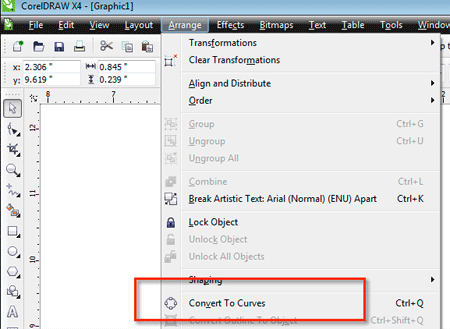How to create SVG files so text gets imported into SCAL
Posted: Thu Apr 09, 2015 8:12 pm
In order for Sure Cuts A Lot to import any text from SVG files, the text must be converted to outlines/paths before saving as a SVG file.
In Inkscape, you can use the Object to Path under the Path menu to convert the text.
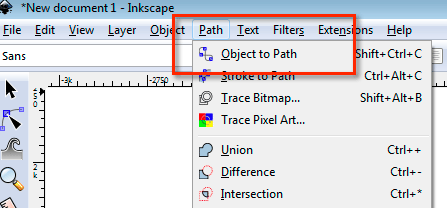
In Adobe Illustrator when you choose to save as SVG, you will be preseted with some SVG options. If you change the Type to Convert to outline, it will automatically convert any text to outlines prior to saving as a SVG file.
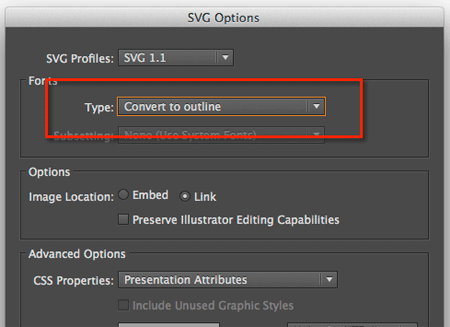
In Adobe Illustrator, you can also use the Create Outlines under the Type menu.
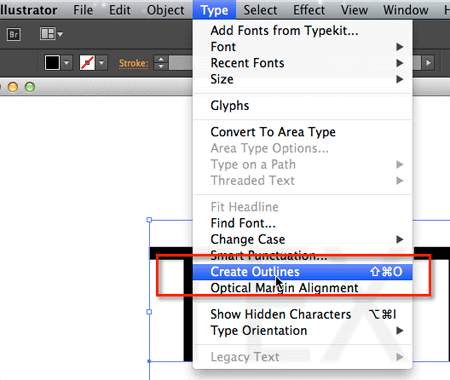
In CorelDRAW, when you export as SVG, you will be presented with some SVG Export options. If you choose to Export Text As Curves, it will automatically convert the text to outlines in the SVG.
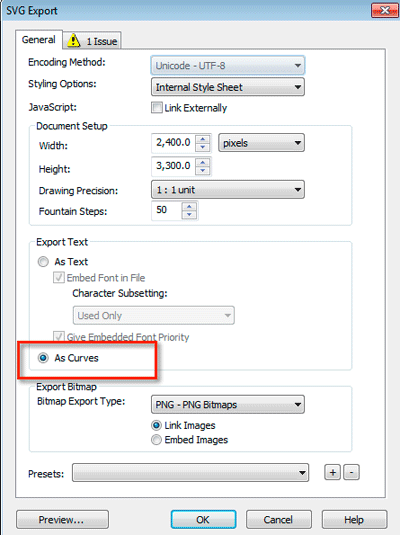
In CorelDRAW You can also use Convert to Curves from the Arrange menu to convert text to outlines
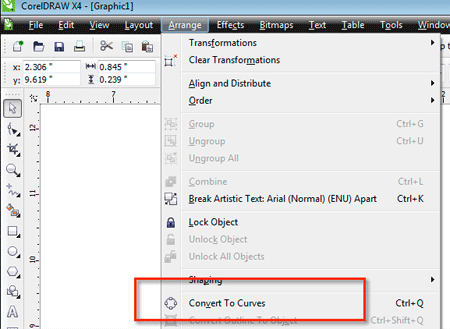
In Inkscape, you can use the Object to Path under the Path menu to convert the text.
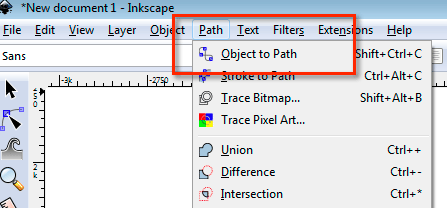
In Adobe Illustrator when you choose to save as SVG, you will be preseted with some SVG options. If you change the Type to Convert to outline, it will automatically convert any text to outlines prior to saving as a SVG file.
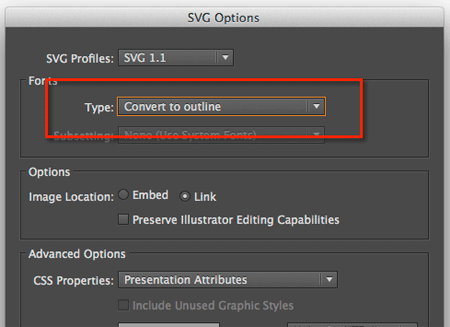
In Adobe Illustrator, you can also use the Create Outlines under the Type menu.
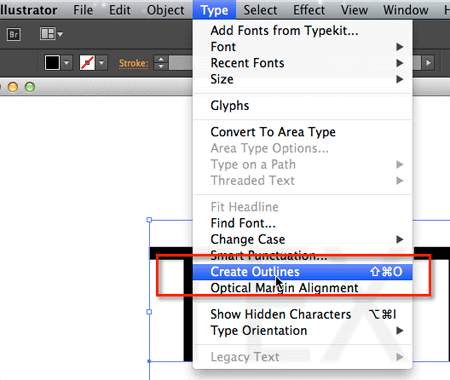
In CorelDRAW, when you export as SVG, you will be presented with some SVG Export options. If you choose to Export Text As Curves, it will automatically convert the text to outlines in the SVG.
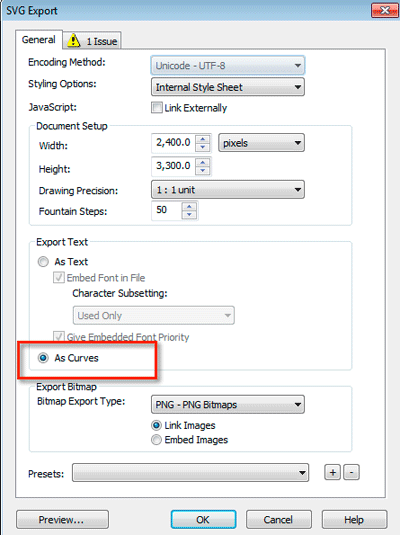
In CorelDRAW You can also use Convert to Curves from the Arrange menu to convert text to outlines