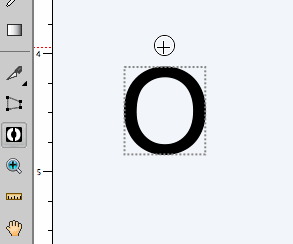Stencil Tool
Posted: Wed Mar 04, 2015 12:21 am
In SCAL4 and eCAL2 you can use the Stencil tool to quickly add stencil bridges.
To use the Stencil tool, first select the Stencil Tool from the Tools panel.
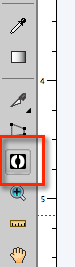
In the tool options area, you can specify the width of the stencil bridge
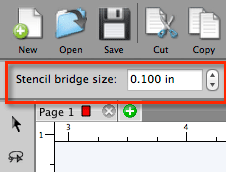
Then click and drag to create the stencil bridge over the shape. You can hold down the Shift key to constrain the bridge to be vertical, horizontal, or diagonal at a 45 degree angle.
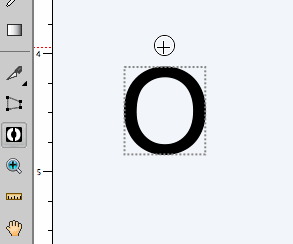
To use the Stencil tool, first select the Stencil Tool from the Tools panel.
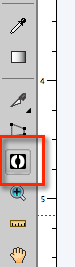
In the tool options area, you can specify the width of the stencil bridge
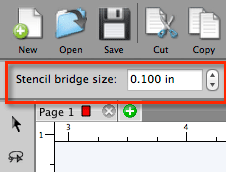
Then click and drag to create the stencil bridge over the shape. You can hold down the Shift key to constrain the bridge to be vertical, horizontal, or diagonal at a 45 degree angle.