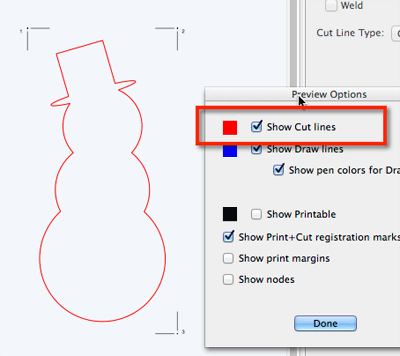Print + Cut Outline (Contour Cut)
Posted: Tue Feb 17, 2015 11:03 pm
This will show you how to cut around a design.
In this example, we will use a snowman from the Winter shapes in SCAL4/eCAL2.
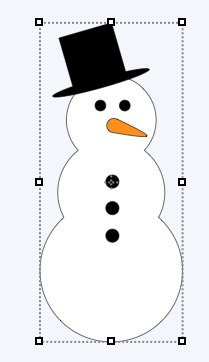
If you do a Preview to see the lines that will be cut, you will see every part of the design (hat, eyes, nose, buttons) will be cut out which we do not want to do as we want to print out the snowman design and cut around it.
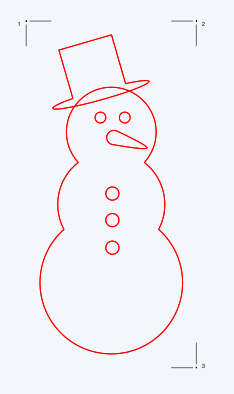
To set set this up, choose Shadow Layer (Contour Cut) under the Effects menu.
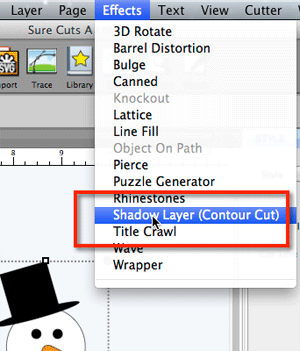
Set the Size to 0 and check the Print+Cut Outline checkbox. This will generate a layer that has the outline of the design and will set the Cut Line type to Print+Cut Cut so that it will only be cut and not print. With the Print+Cut Outlines checkbox checked, this will set the original design to Print+Cut Print which will only print and not cut.

If you want a border around the printed design, you can increase the Size value.
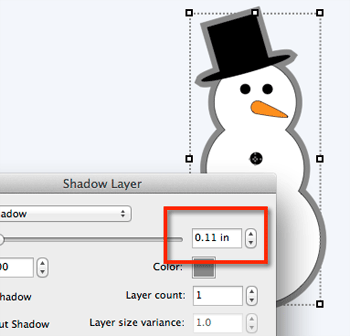
After you click ok, you can see in the Layers window that a new Shadow Layer was added.
If you select the original Snowman layer, you can see the Cut Line Type is set to Print+Cut Print so that it wil only print and not cut.
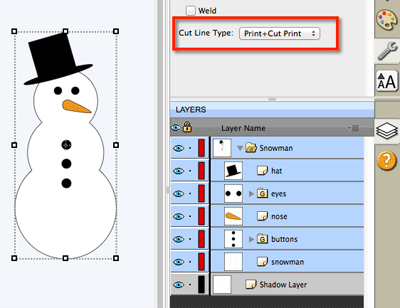
If you select the new Shadow layer that was added, you can see the Cut Line type is set to Print+Cut Cut so that it will not print, but will cut.
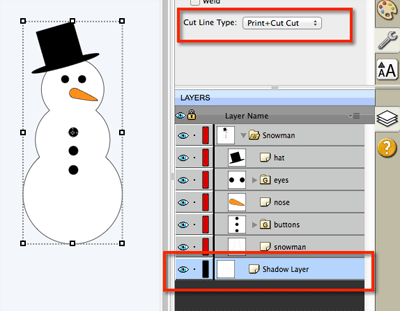
And now if you do a Preview to Show Cut lines, you will now see that only the outline will be cut.
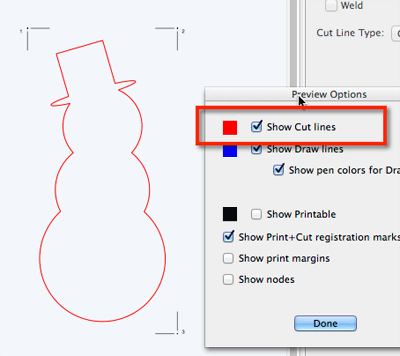
In this example, we will use a snowman from the Winter shapes in SCAL4/eCAL2.
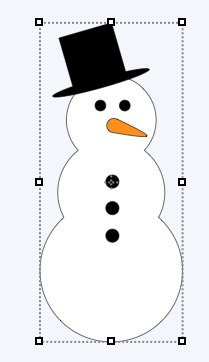
If you do a Preview to see the lines that will be cut, you will see every part of the design (hat, eyes, nose, buttons) will be cut out which we do not want to do as we want to print out the snowman design and cut around it.
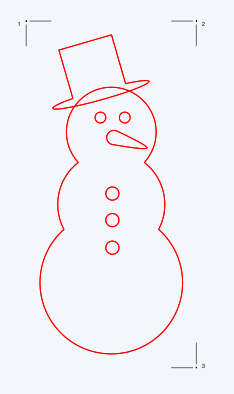
To set set this up, choose Shadow Layer (Contour Cut) under the Effects menu.
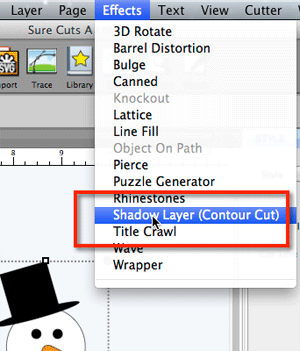
Set the Size to 0 and check the Print+Cut Outline checkbox. This will generate a layer that has the outline of the design and will set the Cut Line type to Print+Cut Cut so that it will only be cut and not print. With the Print+Cut Outlines checkbox checked, this will set the original design to Print+Cut Print which will only print and not cut.

If you want a border around the printed design, you can increase the Size value.
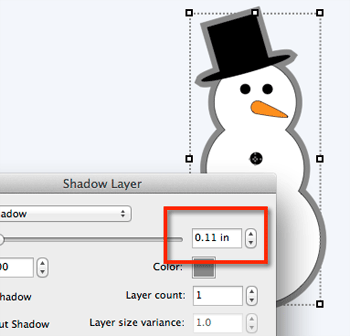
After you click ok, you can see in the Layers window that a new Shadow Layer was added.
If you select the original Snowman layer, you can see the Cut Line Type is set to Print+Cut Print so that it wil only print and not cut.
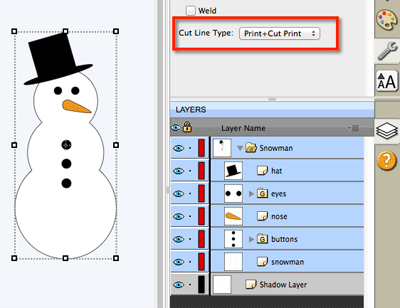
If you select the new Shadow layer that was added, you can see the Cut Line type is set to Print+Cut Cut so that it will not print, but will cut.
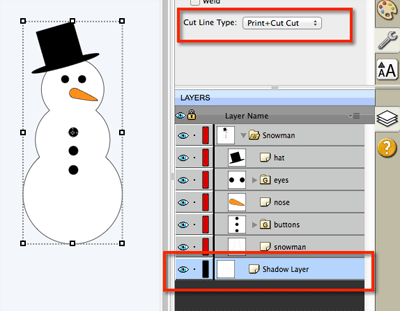
And now if you do a Preview to Show Cut lines, you will now see that only the outline will be cut.